How to hide google AdSense publisher id
How to hide google AdSense publisher id
Did you know that anyone can detect all the websites you own just because of the ads you have in them? With this tool you can hide your AdSense publisher ID.
Any competitor can find out what websites you own or are working on just by pasting your Publisher ID in some spying tools which could be a massive disaster for your businesses.
Unfortunately, the Google AdSense team has been ignoring this and hasn’t updated the code to solve this issue yet although many clients have been complaining about this for years.
The following generator will hide google AdSense publisher ID without altering its functionality and should camouflage you from 99% of the AdSense publisher ID detectors out there.
Google doesn’t seem to care so it’s going to be on its clients to find ways to avoid those pesky AdSense publisher ID detectors from spying our websites!
What is google AdSense Publisher Id
Your publisher ID is the unique identifier for your AdSense account. To protect the security of your account and make it easier for us to find account-specific details, you may be asked to provide this ID when you communicate with Google.
How to Find Your AdSense Publisher ID
Hide google AdSense publisher id
Once the website / URL is found from Google AdSense account, visit the website.
- Get your Publisher ID from Google AdSense > Settings > Account > Account Information
- On the suspected website, right click on any empty area on the web page and click on view page source. (This may not work if the developer has disable right-click or hidden some code from public view).
- The source code of the web page should appear in another window
- Press CTRL+F on your keyboard and paste your PUBLISHER ID find in the page source
- Check if your PUBLISHER ID is found in the page.
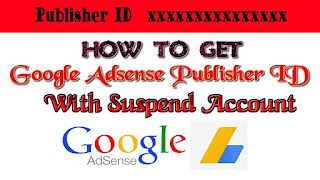

Comments
Post a Comment